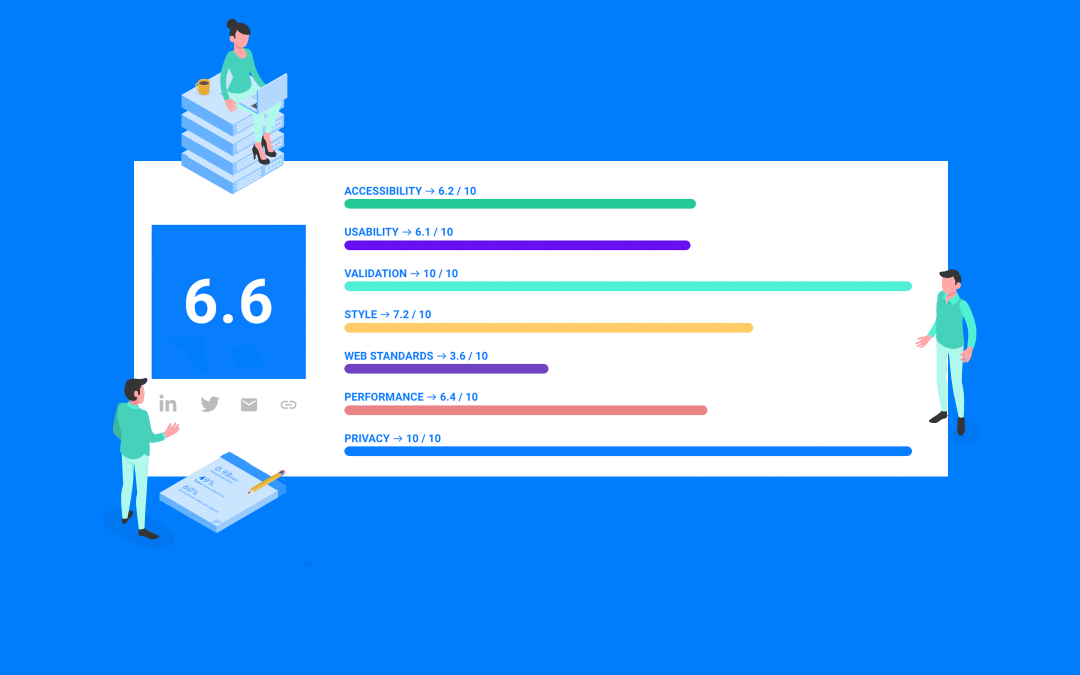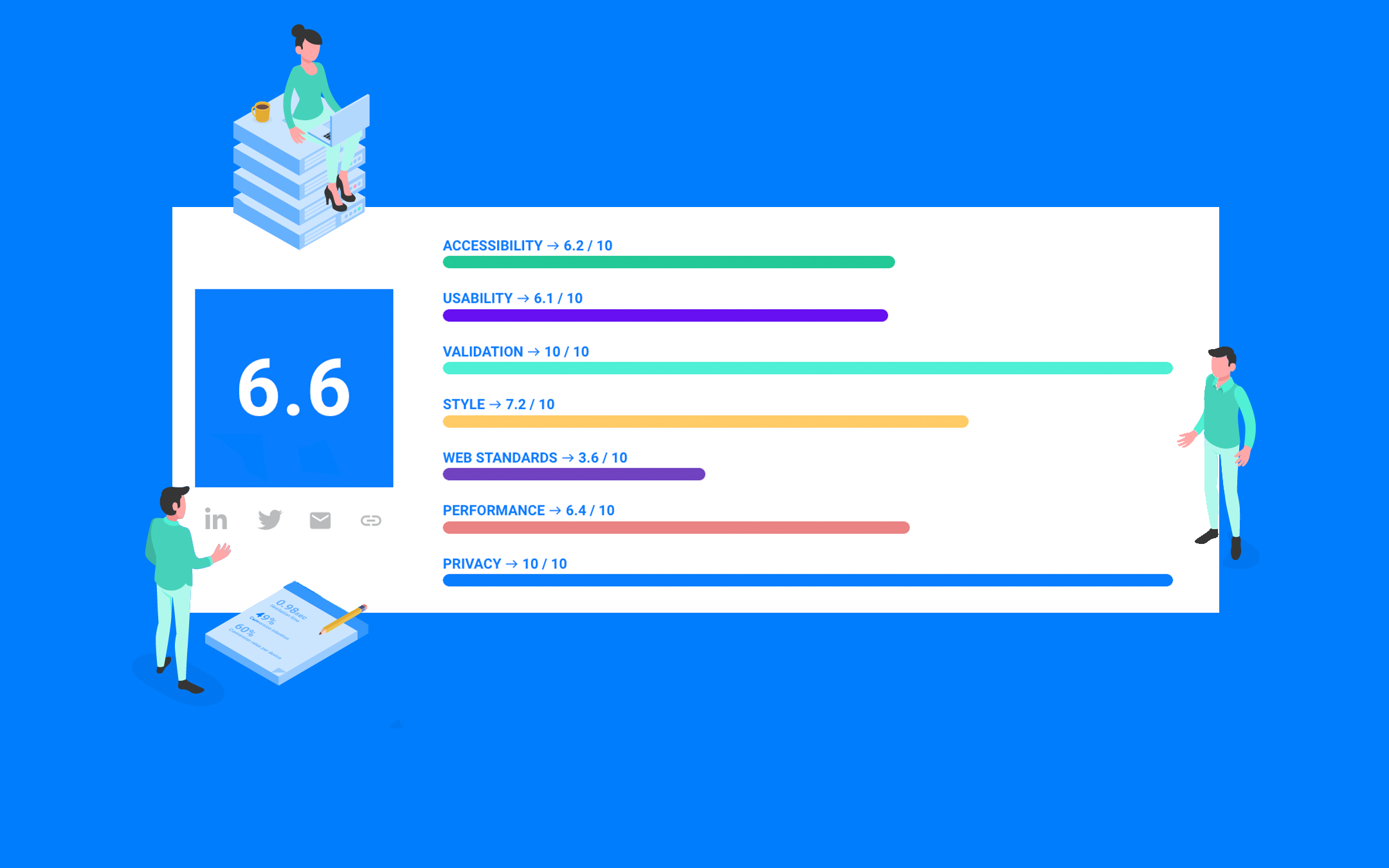
Well designed webforms are crucial for businesses
Webforms play a crucial role in allowing businesses and organizations to collect information from their users, generate leads or sell products and services. They are used for a wide range of purposes such as sign-ups, registrations, surveys, check-outs and contact forms. Lead generation forms are bridging the gap between online orientation and offline sales. Check-outs are even closer to the money and complete the actual sale. Thus, it is crucial that webforms are designed perfectly to ensure that the user experience is as seamless as possible.
Poorly designed webforms can lead to a number of issues such as confusion, frustration, and ultimately a loss of conversions. A user that abandons the online form is simply a lost business opportunity. Designing an optimal webform is not that easy and many digital marketers are struggling with it. Many times, decent HTML coding is needed as well. So what are the problems we see most often? We have listed our top 10 for you!
1. Required fields
A form that has no clear indication of required fields. This can lead to confusion for users and may result in them not submitting the form because they don’t know what information is needed.
2. Field labels
A form that has no clear field labels or instructions. This can make it difficult for users to understand what information is being asked for and how to correctly fill out the form.
3. Error messaging
A form that has no clear error messaging. If a user makes a mistake on the form, they should be presented with clear and specific error messages that indicate what they did wrong and how to fix it. Often an error message is shown next to a field, where the field is out of view. You need to scroll back to the field to see the error message. This is especially occurring with large forms on mobile devices.
4. Format
A form that doesn’t make clear what the format should be of the information to fill in. This can make it difficult for users how to fill out the form. If the phone number is preceded by a country code, can it still start with a zero? A classic one is the birthday field: two or four digits for the year?
5. Mobile friendly
A form that is not mobile-friendly. With more and more users accessing the internet on their mobile devices, it is important for forms to be designed with mobile users in mind. Nowadays, most websites have a mobile traffic share of more than 50%. Still, marketers start with building a desktop webform and making it responsive to mobile. For example, forgetting that proper HTML field labels immediately show the appropriate keyboard to the user to make filling in the field as easy as possible.
6. Call to action
A form that has no clear call to action. If a user is not given a clear indication of what will happen when they submit the form, they may not know what to expect or may not be motivated to complete the form. A classic example is the ‘send’ button. What does that mean? Not very appealing. Instead, ‘Book my hotel’ as the call to action on a button is crystal clear.
7. Navigation
A form that is difficult to navigate. Forms should be designed with a logical flow that makes it easy for users to understand what information is being asked for and how to fill out the form. Unclear navigation leads to rage clicks, a user’s expression of frustration, and not understanding what should be done.
8. Progress indicator
A form that has no progress indicator. Users should be able to see how far they have progressed through a form and how many steps are left to complete. It tells them what effort is needed overall, but also how close they are to completion. Especially with e-commerce check-outs, which typically consist of steps like address details, delivery details, and payment method selection, it’s important to avoid abandonment due to a lack of progress information.
9. Autofill
A form that has no or incorrect autofill functionality. Autofill functionality can save users time and make the form-filling process less frustrating. But it has to be implemented correctly. If Autofill populates a First Name field with last name information, it requires the user to make a correction and creates frustration.
10. Accessibility
A form that is not accessible to users with disabilities. Forms should be designed to be accessible to users with a wide range of abilities, including those who rely on assistive technology to navigate the web. Webforms have to obey the corporate identity guidelines, like any other website component. However, using those colors might not provide enough contrast (borders, fonts, field labels) for users who have difficulties with reading.
How to improve your webform design?
Creating an optimally designed and functioning webform or check-out is a joint effort of UX experts, developers and CRO specialists. At Exatom, we created a tool to help these teams and audit a webform on multiple dimensions, each containing multiple checks. It the Exatom Score.
The Exatom Score is also available as a free Chrome extension. This plugin is especially helpful for web forms or check-out that contain multiple steps or are behind a login. Give it a spin and see where your web form can be improved. It’s not that complicated to avoid bad web forms.
Let’s score my webform or subscribe to our newsletter if you like to receive more articles like these.